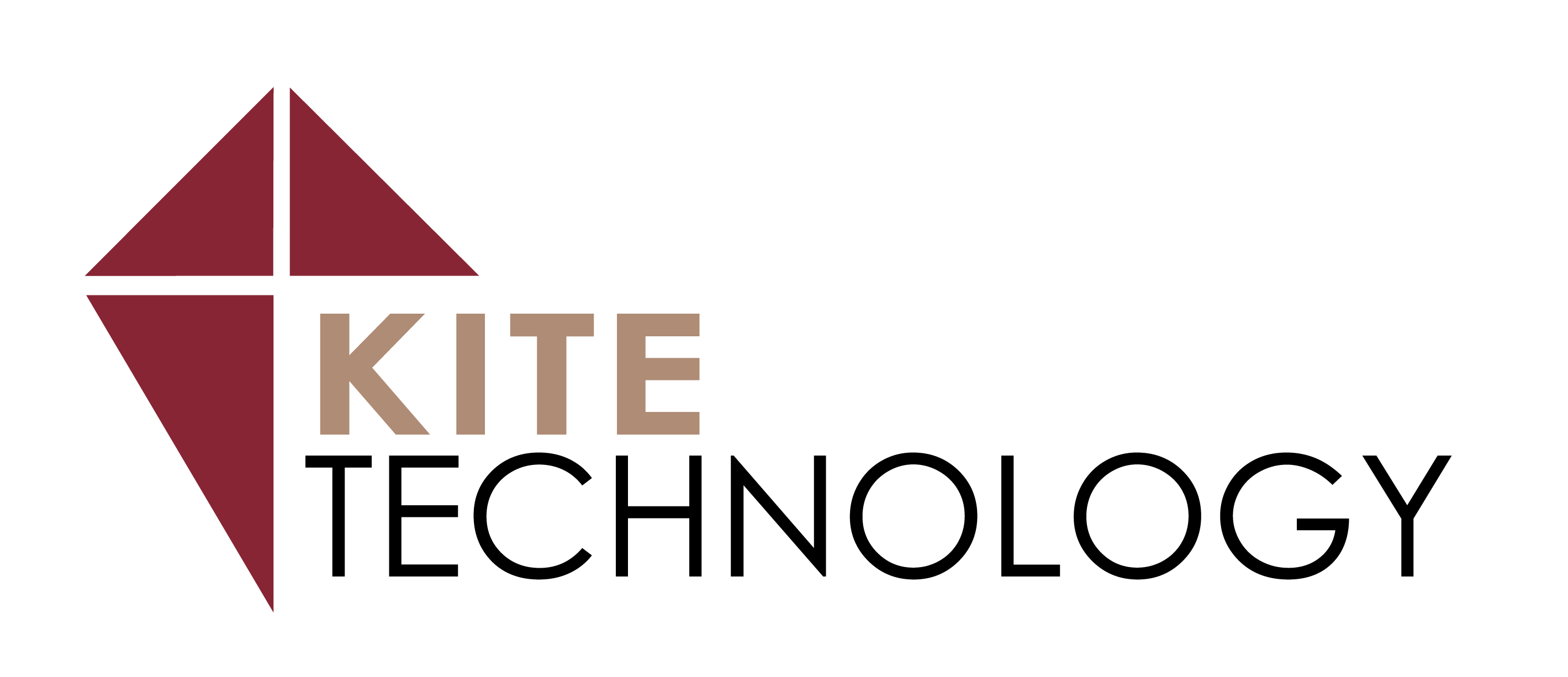Tips and Tricks for Improving Reporting in Applied Epic
- March 18, 2024

Applied Epic’s advanced customization can be tricky for the everyday user to put into practice. Especially when you don’t have the time to sit through a training course to take a deep dive into all the possibilities Epic has to offer. Couple that with the fact that Applied Epic is updated yearly to incorporate improved functionality, integrations and expanded capabilities that users need to learn.
That’s why we put together these tips to help improve your reporting processes and provide you with some practical tools to make work easier. Read through the tips below and, if you’d like to get some more support or training, reach out to our expert insurance consultants.
Our Top Tips for a Greater Understanding of Applied Epic Reports
A greater understanding of Applied Epic Reports leads to a more organized and efficient workflow to help your business grow. Here are our top tips and tricks to help you get the most out of your system.
My Reports and Main Reports
With the number of report customizations available in Applied Epic, it’s easy to get overwhelmed. Start with understanding the Main Reports sections.
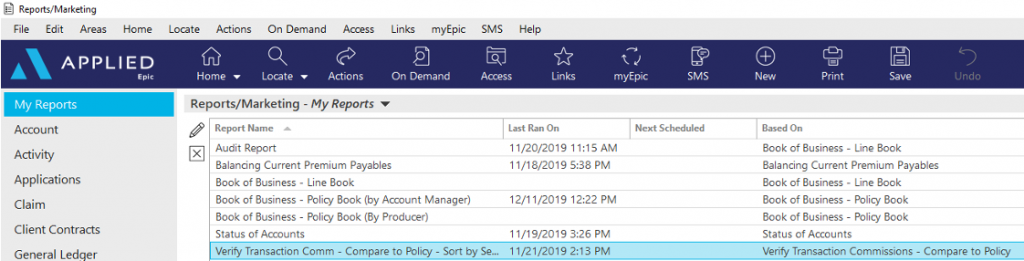
The Main Reports section contains all the default reports. Each section of these default reports pulls from a different set of data fields in Epic, and those data fields cannot be combined. For example, you can’t get information from a Transaction to show up on an Activity report, because Transaction data fields are separate from Activity data fields.
When you’re ready to work with one of the Main Reports, always copy to the My Reports section first before making modifications to ensure the default reports are kept intact. Once you’ve customized a report for the agency, you can place a copy in the Main Reports section so anyone with reports access can run that report. You may have an expiration report that should be set up for all account managers. By placing a copy in the Main Reports section, others can access that when you have a new employee and set it up to be delivered to them. Just be sure to label your reports and add a description whenever you build a new custom report, so you never forget how it should be used.
Criteria and Layout in Epic Reports
It’s important to remember the difference between criteria and layout when examining reports.
Criteria are how you can filter the information you want to appear in the report.
Layout is the data fields and sort that are included in the final report.
You may want to filter a report by Producer. In that case, you can add the criteria to a report and the report will run just for that one producer. However, if you don’t add Producer as a field on the Layout, you won’t see the producer name/code listed on the report. There are also several shortcuts in Layout you can use to avoid moving sections manually. Just highlight one section and use the Shift or CTRL key to highlight any others you want to include. Then use the tools at the top for alignment, resizing, and spacing.
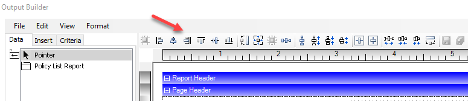
Every layout field is format-table, and you can change font, color and alignment to keep your page organized. You can also use Major Sort for your primary sorting option and grouping. For example, Book of Business by CSR > Major Sort by Servicing Role 1. Minor Sort is for additional sorting options like the Lookup Code for alphabetical order of accounts. Once you’re done, add a label and update the title of the report so you can use it again.
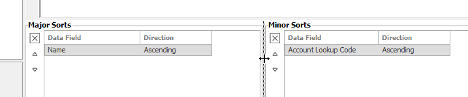
Delivery Options
There are various delivery options for Applied Epic reports. Get to know them so you can be sure you’re using the best option to meet your needs. You have options to generate reports via print, email, pdf, Excel, and csv.
You can also easily schedule reports to be delivered to others via email. Any time you are running a report on a regular basis, you should set it up to be delivered automatically to save time and increase efficiency. You can also copy the report straight into another user’s My Reports page or deliver the report as a Quick View. Just remember to give access to My Reports in the user’s Security Group so they have permission to use that area of Epic.
Want to Learn More about Applied Epic?
To ensure that Epic is working exactly the way you need it, schedule a free consultation with a member of Kite Technology’s expert consulting team. We’ll review how you’re currently using the system and provide immediate feedback on ways to improve your performance. We can help you make the most of Applied Epic’s robust reporting features. Get in touch with us today to schedule your free consultation